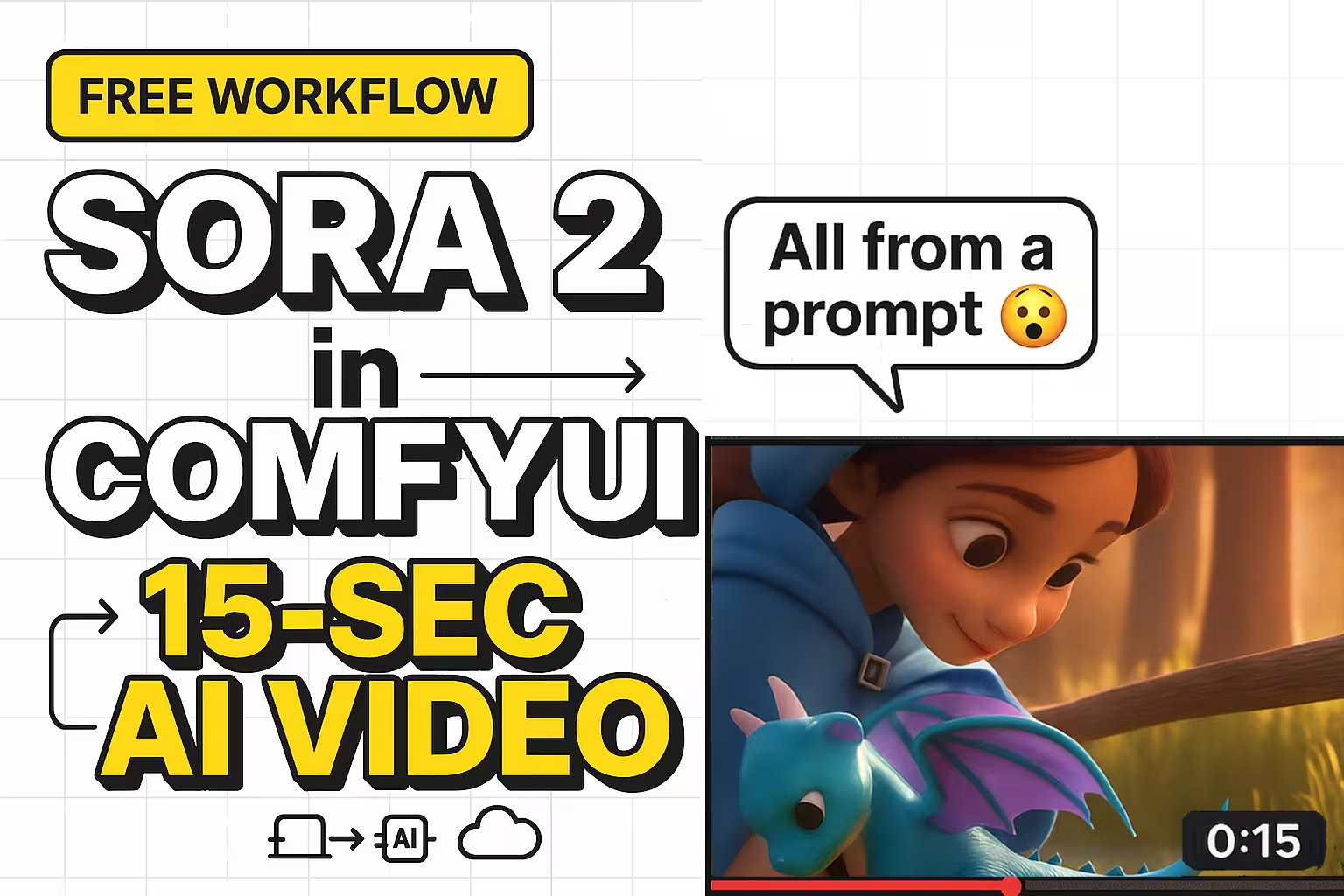Sora 2 is the latest AI video model from OpenAI, designed to create realistic videos with sound, dialogue, and accurate motion. Unlike older video models, it understands lighting, physics, and camera movement, giving results that feel natural and cinematic.
You can use it in the official Sora 2 app or web version, but many creators prefer to connect it with ComfyUI, a local workflow tool built for flexibility. The problem is that Sora 2 doesn’t have official ComfyUI integration yet. So, we do it manually with a custom node that links ComfyUI to the Sora 2 cloud API.
This setup lets you generate 15-second HD videos directly inside ComfyUI, even if you’re on a low-VRAM GPU. The heavy lifting happens on the cloud, so your computer stays smooth while rendering.
If you’ve seen videos like “a girl and a dragon in a 15-second movie clip”, they were likely generated this way.
Step 1: Install the Custom Sora 2 Node for ComfyUI
First, you need to install a new node called ComfyUI ZhenZhen Node. This is what allows ComfyUI to talk to the Sora 2 API. It’s not available in the default ComfyUI manager, so you’ll download it manually.
File You Need To Download
Go to the project’s GitHub page (search for ComfyUI ZhenZhen Node GitHub). You’ll find a link to the repository. Copy it.
Now follow these steps:
- Open your ComfyUI folder.
- Find a folder named custom_nodes.
- Right-click inside it and open Terminal or Command Prompt.
- Type this command and hit enter:
- Wait for the download to finish. You’ll see a new folder named ComfyUI_ZhenZhen.
Next, install the dependencies:
cd ComfyUI_ZhenZhen
pip install -r requirements.txtOnce installation is complete, run ComfyUI again. Under your custom nodes, you’ll now see Sora 2 Node ready to connect.
Step 2: Get Your Free Sora 2 API Key
To connect ComfyUI with the cloud version of Sora 2, you’ll need an API key.
- Go to the ai.t8star.cn website.
- Switch the language to English (top-right corner).
- Click Register and create your account.
- Fill in your email, username, and password, then click Send Code.
- Check your email for the verification code, paste it back, and finish registration.
After logging in, go to the Wallet tab. You’ll find a free credit balance of around $0.20. That’s enough to make 9–10 videos, since one 15-second HD video costs about $0.02.
Next, go to the Token section. Click Create Key. Give it a name like “Sora Free Key” and set the expiration to Unlimited or any date in the future (for example, 2030). Then click Submit.
You’ll see your new API key appear on the screen. Copy it and keep it safe.
Now go back to ComfyUI. Open the Sora 2 Node and look for the API Key input box. Paste your key there. Make sure the Base URL matches the same website where you created the key.
That’s it — your ComfyUI is now connected to Sora 2 API.
Step 3: Create Your First Video in ComfyUI
Now it’s time to make your first video.
Open ComfyUI and load your workflow. Inside it, you’ll find the OpenAI Sora Node.
When you open the workflow inside ComfyUI, you’ll see the new Sora 2 node added. It looks simple, and everything you need is right there.
There’s a small box where you can upload an image if you want to use one as your base. I usually drop a photo here when I want to keep a specific character or object in my video.
Below that, you’ll see a few model options. I keep it on Landscape HD when I want a wide video for YouTube, but you can switch to Portrait if you’re making a short or reel.
Now in the main prompt box, just type the idea you want to turn into video.
For this test, I’m using a small puppy photo, so I wrote:
“Adventure of Puppy”
I kept the duration at 15 seconds and set the ratio to 16:9. Make sure the HD option is on.
Once that’s ready, click Generate and wait for a few seconds.
That’s it.
The node sends your prompt and image to the cloud, and in a few moments you’ll get a link. Open it — and your 15-second video is right there, smooth and realistic, just like a clip from a film.
Step 4: Test With Different Prompts and Characters
Once you confirm the node works, it’s time to experiment.
Try uploading different character images — maybe a woman walking in a night market or a robot dancing in a neon city.
Write your story in the prompt box. Example:
“A realistic woman walking in a night market, camera follows from behind, reflections and soft neon lights.
The model will render smooth motion and maintain the same identity from your uploaded image.
However, note one important point:
If you upload a real person’s face, Sora 2 may block the generation because it avoids creating deepfake-style content.
Use AI-generated characters or illustrations instead. These work perfectly and still look realistic.
Step 5: Generate Full Story Videos with Dialogue
Here’s where Sora 2 becomes amazing. You can create full storytelling videos with dialogues using only text prompts.
Disable the “Load Image” input. Then, in the Prompt section, write a short script. For example:
“A brave girl in a blue cloak runs across a meadow toward a small village. Camera moves slowly from left to right. It’s morning with soft light and birds in the sky. Cartoon style with bright colors.”
When you click Generate, Sora 2 will animate it scene by scene.
You can even add dialogue inside the prompt:
Mira says, “Today I will find the Spring Lantern.”
Zuzu replies, “I was scared.”
The model reads your prompt line by line and creates characters speaking those lines in sync with movement.
In my test, every frame matched the story: from camera push to tone of voice. It felt like watching a real mini-film created straight from a text prompt.
Why Use Sora 2 in ComfyUI Instead of Official App
ComfyUI gives you full control. You can connect Sora 2 with other nodes like image upscalers, audio generators, and storyboard workflows.
It also helps creators with low-VRAM systems because the main processing runs on the cloud through the Sora API. That means even an old GPU can generate HD cinematic videos easily.
Final Thoughts
You’ve just learned how to run Sora 2 in ComfyUI and generate a 15-second full-HD video from a text prompt.
It costs almost nothing, works with low VRAM.