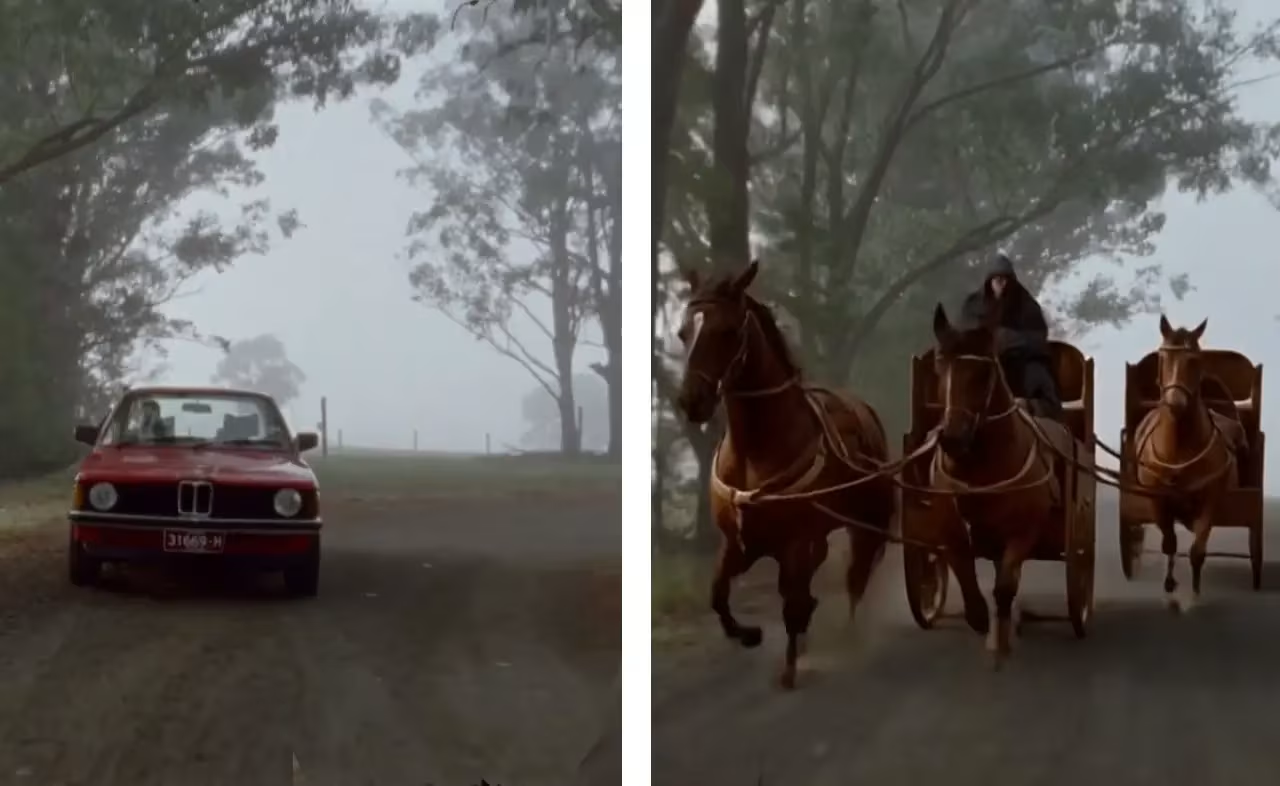Runway just dropped something big. Again.
After releasing their motion capture model Act Two, they’ve now unveiled Aleph — a next-gen in-context video model that’s supposed to change how we edit, transform, and generate video altogether.
If you’ve used Runway before, you already know they’re not afraid to go bold. But Aleph feels different. This isn’t just about filters or minor tweaks. You can now relight a scene, remove objects, shift seasons, apply motion to stills — all from a five-second clip. And it works.
So yeah, I tried it.
What exactly is Runway Aleph?
It’s an AI video model — but not in the way you’re probably thinking. Aleph isn’t generating full movies out of prompts (yet). What it does instead is even more interesting: it edits existing footage using natural language prompts — kind of like Photoshop’s Generative Fill, but for video.
And it’s not just limited to small changes. We’re talking about:
It does all this inside Runway’s generative workspace using either Chat Mode (their creative assistant) or Tool Mode (if you want more prompt control). And no, you don’t need to understand 3D rendering or VFX workflows to use it.
Here’s what I actually tried.
You can generate any camera angle
This one took me by surprise.
I uploaded a short clip and just typed: “generate a wide angle of the same scene.” The result was — honestly — usable. It wasn’t just a crop or a zoom. It was a new perspective that matched lighting, depth, and layout surprisingly well.
You can get reverse shots, bird’s-eye views, low angles — pretty much any standard coverage you’d expect on a set. There’s no rig, no lens, no second take. Just your original footage and a prompt.
Next shot? One prompt away
Here’s the thing with editing — continuity matters. So I asked Aleph to “generate the next shot” of a guy walking through a door.
It extended the sequence. Kept the lighting. Matched the actor’s direction. Did it nail the pacing? Not always. But was it enough to build out a rough cut or pitch idea? Yeah, absolutely.
That’s kind of the point. You’re not replacing your whole workflow here — you’re speeding up the iteration process. Big difference.
You can fully restyle a clip
This one’s more fun than practical — unless you’re deep in aesthetic tests.
I took a regular daytime clip and typed: “Apply a Pixar 3D animation style.” The result? Stylized textures, color grading, light bounces — all of it. Was it perfect? Not really. But it was fast, and good enough to give you a solid concept or visual reference.
You can apply painting styles, film looks, or even reference a still image. It picks up the mood and tone pretty well.
Changing the scene is easy — and kind of wild
Okay, I didn’t expect this part.
Aleph lets you literally shift the setting of your footage. I ran a clip shot in a suburban street and prompted: “Change the scene to a Tokyo alley at night.”
And it did. Full environment swap, with signage, lighting, even ground reflections. It’s like running a style transfer, but across geometry and object placement — not just filters.
It also works for seasons. Want to see your scene in winter, with snow and fog? Just ask. You can even change the time of day — noon to sunset, overcast to golden hour, whatever.
You can add things that weren’t even there
One of the most underrated uses of Runway Aleph is just… fixing what wasn’t shot.
You forgot to film the cup on the table? Want to add a billboard in the background? Just say what you want. I tested it by typing: “Add palm trees to the beach.”
Not only did the trees show up — they were lit correctly, had shadows, and matched the perspective of the original scene. No weird edges, no ghosting. It honestly looked like they were always part of the frame.
You can also reference an image if you need the style or look to match something exactly. Super useful for branded content or product placements.
Removing objects is just as smooth
This is where things started to feel like cheating.
I had a clip with smoke drifting across the screen. Prompt: “Remove the smoke.”
Gone. Cleanly. No blur patches, no tracking issues. The background was regenerated intelligently. Same goes for power lines, clutter, people in the distance — anything distracting, you can ask Aleph to take it out.
There’s a tiny limit, though: it works best when the object is clearly visible in the first few seconds. Because that’s all Aleph looks at — the first five seconds max.
You can literally swap things mid-shot
I didn’t think this one would work. But it did — kind of better than it should.
I ran a car scene and typed: “Change the car into chariots with horses.” Aleph swapped it out. Horses, wheels, movement — it adapted everything, even their interaction with the ground.
It felt less like a mask and more like a complete re-texture and re-map. You can do this for clothing, props, characters — whatever. It’ll pull from your prompt or a reference image.
It’s not perfect for high-stakes work (yet), but for creative drafts and concept edits? Totally usable.
It can apply motion to still images
This one’s kind of niche, but powerful.
Aleph lets you take the movement of a video — like a panning shot — and apply it to a completely new still image. Like: “Apply the same motion to a green field landscape.”
And yeah, it did it. Not just a zoom, but the actual camera motion translated into the new frame. You can reuse movement from one video and re-apply it across multiple visuals.
This is a huge deal if you’re doing motion design or animating static scenes.
Want to change someone’s age? It’s that easy now
Let’s be real — aging actors up or down usually takes hours in post. Aleph can do it in one line.
I tested it with a clip of a guy talking. Prompt: “Make him young.”
He didn’t just get de-aged — the skin texture, eye brightness, and facial shape were all shifted slightly. It still looked like him, but younger. Kind of uncanny.
This could be useful for flashbacks, alternate timelines, or, let’s be honest, fixing casting problems after the fact.
Recoloring is basically instant now
Image
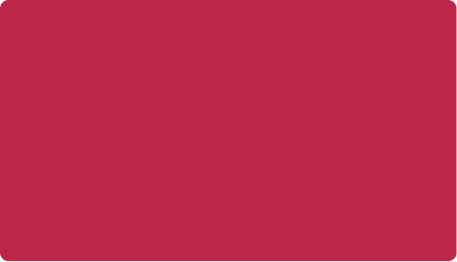
Color correction usually takes time. Aleph makes it feel way too easy.
I gave it a clip of a white house and typed: “Change the house to red from image.” The model matched the tone, lighting, and material properties of the red sample — and it actually looked painted, not just tinted.
You don’t even need an image. You can just say, “make the house navy blue” or “change the car to matte black.” It adjusts shadows and reflections automatically, so it blends in with the scene like it was shot that way.
Lighting changes that feel like reshoots
This one’s wild — and easily my favorite part of using Runway Aleph.
You can literally change the lighting of a scene. Not fake overlays — full relighting, with updated shadows, color temperature, and ambient bounce.
I tried this with a daytime shot. Prompt: “Make it dawn.”
Aleph pulled down the contrast, added cooler tones, and shifted the shadows to match early morning light. The whole thing looked like it was shot at golden hour. It’s the kind of relight you’d expect from a professional VFX pipeline.
You can go warm, cold, sunny, moody, soft-lit — even dramatic film lighting if that’s what you need.
Green screen anything — no mask tools required
This is a huge one for anyone doing composites.
Aleph lets you pull any person or object from footage and isolate them against a clean background. No rotoscoping. No matte choker settings. Just a simple prompt like: “Green screen the person.”
It did the edge work better than I expected. Hair strands, see-through fabrics, motion blur — all handled. You can export it with transparency, a green screen, or any flat background you want.
And no surprise: it only uses the first five seconds of your clip. So if your subject moves too much after that, you’ll want to trim the input manually first.
How it actually works (and where to find it)
Runway Aleph is available in two modes: Chat Mode and Tool Mode.
I mostly used Chat Mode. It’s faster — and feels more like a creative assistant. You upload a clip, type a prompt, and it generates the edit. You can even iterate from the output, like “make this brighter” or “remove the background too.”
Tool Mode gives you more manual control. Good for locked prompts or batch testing.
Either way, Aleph only uses the first five seconds of your uploaded video. So yeah — if you upload longer clips, you’ll want to trim or prep them first. It also crops videos to fit specific resolutions:
Prompting is pretty straightforward: use an action verb (“add,” “remove,” “change”) and describe what you want. That’s it.
Using images as input works — with a few caveats
If you want more control over style, color, or lighting, you can upload a reference image alongside your video. This works best in Chat Mode.
You can say things like:
Aleph does pick up cues like texture, palette, and shading from the reference. But there’s a catch — objects from the image might not show up consistently in the video. So if you need an object to appear reliably, you’ll want it in the original footage.
The workaround? Generate your subject or object separately using Runway’s References, and animate that image using Gen-4 instead.
Pricing and limitations (so far)
Right now, Aleph generation costs 15 credits per second of output. The max input is still capped at 5 seconds, and file size must be under 64MB.
It’s not a long-form video tool — not yet, anyway. But within that time window, it gives you a ton of flexibility to manipulate, iterate, and rebuild scenes however you want.
You can also upscale results to 4K with a follow-up prompt, which is nice for cleaner previews.
This is just the beginning
Runway Aleph isn’t perfect. But it’s real — and more importantly, it’s live.
If you’re an Enterprise or Creative Partner, early access is already rolling out. Everyone else will get it soon. You can keep tabs on it through Runway’s official Aleph page, and the team is actively updating the prompt examples as they go.
There’s a good chance this becomes a foundational part of the Runway ML ecosystem — right next to Gen-2 and Act Two.
So yeah. If you’re working with video and haven’t played with Aleph yet, you’re behind.