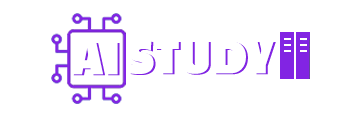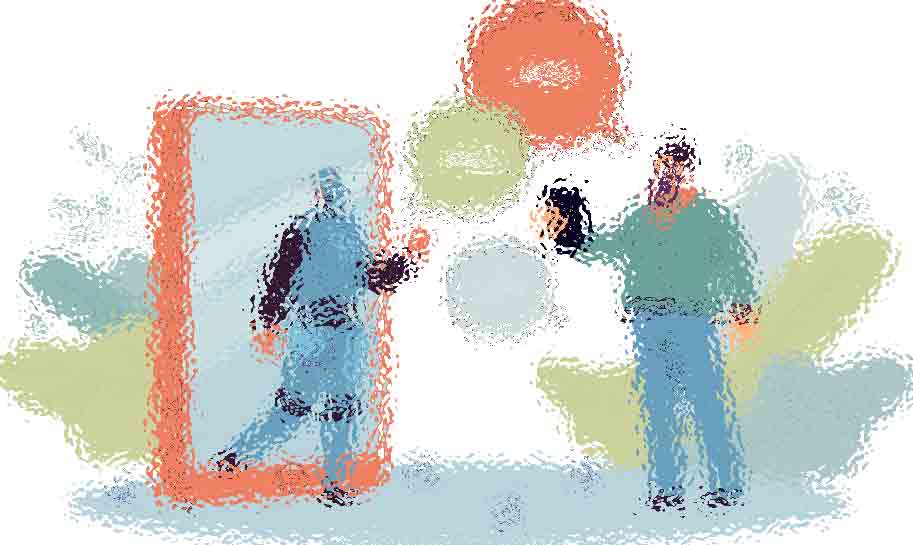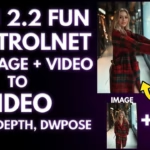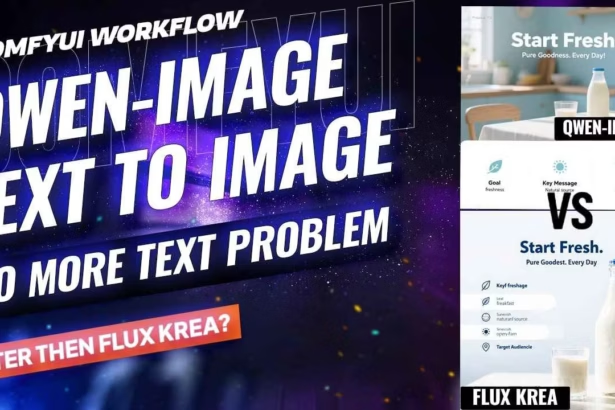Run Qwen-Image-Edit in ComfyUI on low VRAM with GGUF. Exact files, folders, presets (FP8/BF16), Lightning 4-step, seed lock, and size-safe edits.
I’ve got something genuinely useful today. Qwen-Image-Edit just releaed in ComfyUI, built on the Qwen-Image 20B base. It does two things well: big changes (pose, view, style) and small fixes (add/remove objects, recolor, cleanup). It also edits text in images while keeping the same font and layout. This is Part 1 of the Qwen Image Edit GGUF Low VRAM Comfyui Workflow—setup + rules so you can copy my exact run.
What Qwen-Image-Edit actually does
It can swap pose or background, restyle to something like Ghibli, and do precise text edits in-place. I’ll keep one seed, and I’ll also share every setting so you can mirror it.
I made a quick video tutorial showing ComfyUI Qwen Image Edit workflow inside ComfyUI. You can watch it
How to Download and Set Up Qwen-Image-Edit for ComfyUI (Properly)
If you want to try this model inside ComfyUI, here’s how to set it up the right way — whether you’re using full precision or going low-VRAM with GGUF. I’m keeping the Qwen Image Edit GGUF Low VRAM Comfyui Workflow simple so you can mirror it later in the demos.
Which Diffusion Model to Use?
There are two versions of the main Qwen-Image-Edit model:
- qwen_image_edit_fp8_e4m3fn.safetensors — the FP8 build. Smaller and easier on VRAM. This is my balanced default.
- qwen_image_edit_bf16.safetensors — the BF16 build. Heavier; only pick this if you’ve got plenty of VRAM, system RAM, and disk.
If you want something even lighter — or just need faster load times — you can grab the GGUF From Here variants (Q4 through Q8). Lower Q = lower memory usage (and a bit softer detail).
Once downloaded, drop the file into your ComfyUI directory here:
ComfyUI/models/diffusion_models/
(Yes, GGUF model files also go in ComfyUI/models/diffusion_models/. In your workflow, use the GGUF loader/node and skip the full diffusion checkpoint.)
Text Encoder for Qwen-Image-Edit
You only need one text encoder for this workflow:
Save it here:
ComfyUI/models/text_encoders/
VAE for Qwen-Image-Edit
Use the Qwen Image VAE:
Save it here:
Make sure it’s connected to the VAE node in your workflow.
Lightning 4-step LoRA (Speed)
If you want the four-step speed path:
Save it here:
ComfyUI/models/loras/
Lightning only applies when the 4-step LoRA is enabled. If your GGUF pipeline doesn’t support LoRA, skip Lightning and use FP8 at 20 steps with CFG 2.5 when you need speed.
After you copy the files, restart ComfyUI so they show up.
Test 1 — Hoodie Text Replace
I use one portrait. The hoodie text says “Horizon Club.”

My prompt: “Replace the hoodie text with Aistudy. Keep the same font style and placement.”
Seed stays locked. I let output follow the image size.
Q4 (GGUF) + Lightning — Steps 4, CFG 1.0

FP8 (e4m3fn) + Lightning — Steps 4, CFG 1.0

FP8 (no LoRA) — Steps 20, CFG 2.5

Takeaway
If you need the same font and same placement, use Lightning 4-step at 4 / 1.0.
Q4 is fine on low VRAM. FP8 with Lightning looks cleaner.
FP8 without LoRA at 20 / 2.5 is sharp, but the font may change.
Test 2 — Hoodie to Red Denim
My prompt: “Same GIRL. Change jacket to red denim. Keep face, hair, and pose. Remove the text.”
Q4 (GGUF) + Lightning — Steps 4, CFG 1.0

FP8 (e4m3fn) + Lightning — Steps 4, CFG 1.0

FP8 (no LoRA) — Steps 20, CFG 2.5

Part 4 — Studio Ghibli Style
My prompt: “Same portrait, Studio Ghibli style. Keep the same pose and framing.”
Seed stays locked. I let the output follow the image size.
Q4 (GGUF) + Lightning — Steps 4, CFG 1.0

FP8 (e4m3fn) + Lightning — Steps 4, CFG 1.0

FP8 (no LoRA) — Steps 20, CFG 2.5

Test 5 — Micro Edit: one letter only
My prompt: “Make the letter A blue. Keep everything else the same.”
Seed stays locked. Output follows the image size.
Q4 (GGUF) + Lightning — Steps 4, CFG 1.0
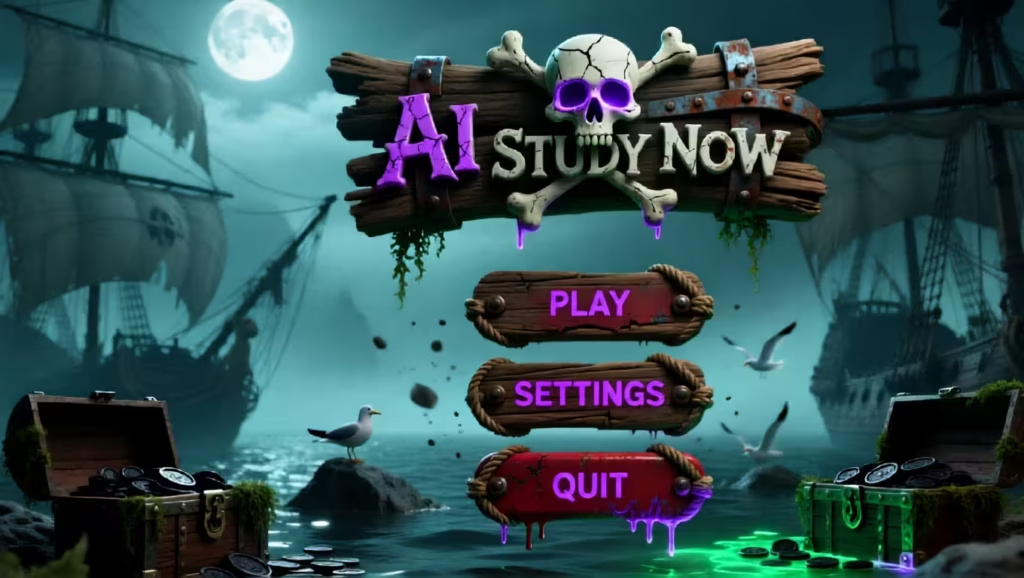
FP8 (e4m3fn) + Lightning — Steps 4, CFG 1.0
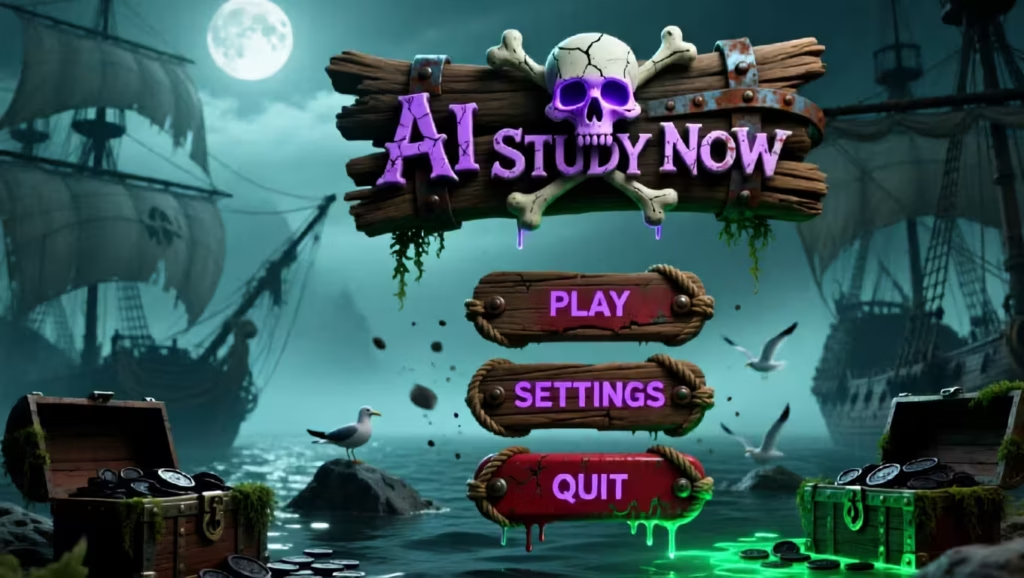
FP8 (no LoRA) — Steps 20, CFG 2.5
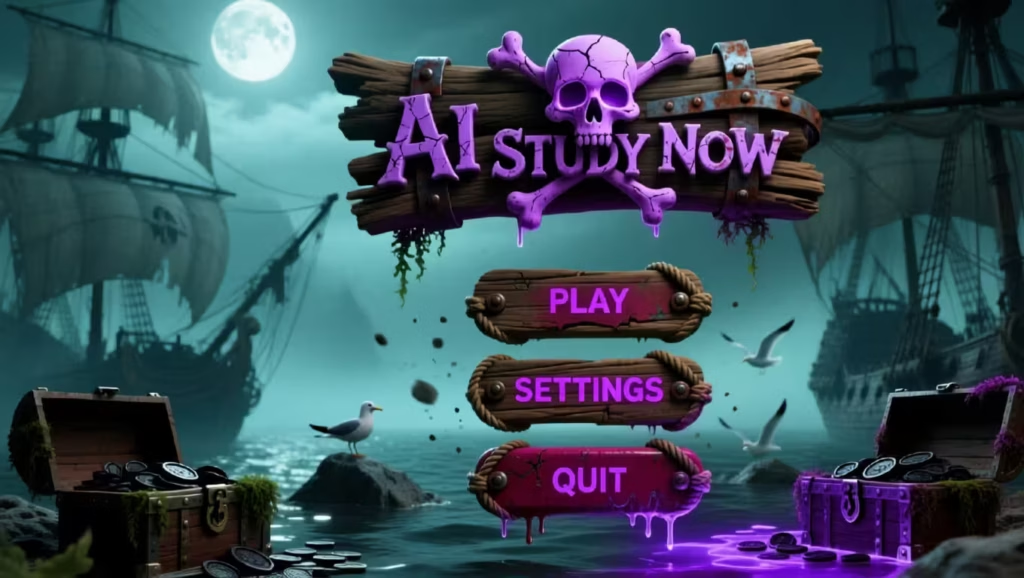
I also try the full-precision model at 50 steps and CFG 4.0.
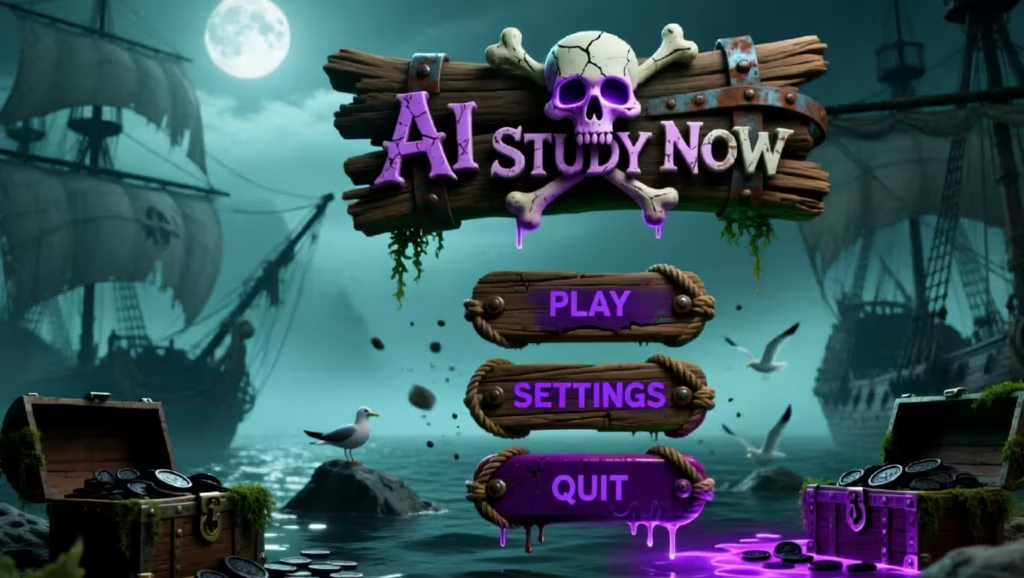
Kontext Flux, full FP16, 50 steps, no LoRA. It still fails for a single-letter recolor.
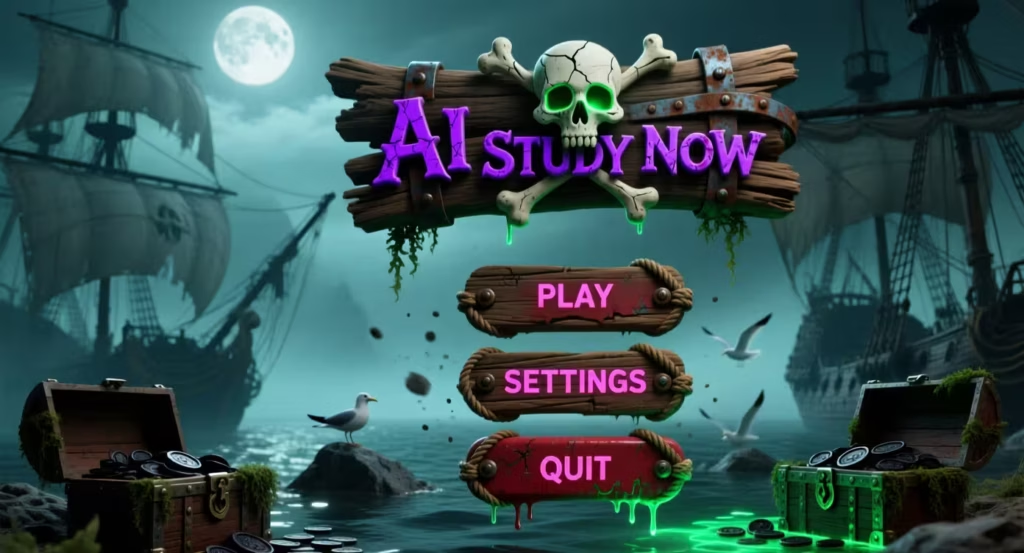
Quick presets and wrap-up
Here is what we get.
- If you have low VRAM, Q4 at 4 steps works great. You can keep the same style for text, change the dress, change the background, and switch to a Ghibli style.
- It is especially good at text inside images: replace words, add hyphens, change numbers, recolor single letters, and keep the original font look and layout.
- For speed or low VRAM, you can use GGUF.
- For everyday work, FP8 at 20 steps with CFG 2.5 is a solid default.
- If you need the cleanest edges, use the full-precision model at 50 steps with CFG 4.0.
- Lightning is only for the four-step speed path. When you use it, set CFG to 1.0.